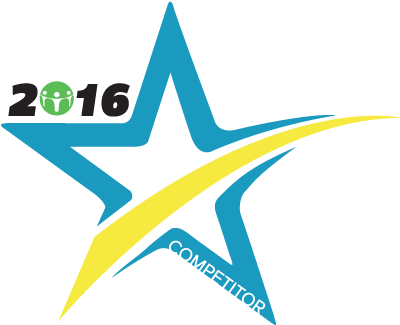Adaptrade Builder Trial Download
Adaptrade Builder is available as
a fully functional trial. You'll have 30 days to evaluate
Builder. The regular (licensed) version can be
purchased here
. Download the trial installation file below and see for yourself how
quickly and easily you can develop trading strategies for TradeStation,
MultiCharts, NinjaTrader 7/8, MetaTrader 4, and AmiBroker.
Version 4.7.1 (Trial Download)
Posted: July 6, 2024
In version 4.7 of Builder, the "Exit after" and "Trade entry" time-of-day options have been extended to work correctly
when the trading session spans two calendar days. In addition, the View Data window has been improved, data
conversion speeds have been improved for large files, and several other changes and bug fixes were made. Please refer to the
Release Notes page for additional information.
Note: This download is for the trial version only. The
trial version and the regular, licensed version are identical except
that the trial only runs for 30 days and cannot be activated to convert
it to the licensed version. After purchase, the licensed version will be
available through the license portal online through your account at
Softwarekey.com; current licensees should visit the
customer license page
and click the Download button to obtain this
release. The licensed version is activated using the license ID and
activation password from your purchase receipt (also available on your
license page). See Ordering Information
for more information on installing and activating the licensed version.
Download Instructions. For best results, click
the download link and save the installation file (below) to your
computer's hard drive. Make a note of
the location where the file is saved on your computer. After the
download is complete, locate the .exe file and double-click it
to start the installation. Follow the prompts to complete the
installation. Note: If Windows flags the program at the start of the installation,
click the "More Info" button and select the option to install it anyway. After installation, the Builder program icon
should appear on your desktop and in the programs list in the
start menu.
By default, the software is installed in the folder Program
Files\Adaptrade Software\Adaptrade Builder 4.7.1. Three example
files are provided in the Examples folder (Program
Files\Adaptrade Software\Adaptrade Builder 4.7.1\Examples).
Bonus strategies are
provided with the purchase of the licensed version. Version 4.7.1 may be
installed concurrently with all prior versions without
uninstalling the older versions first.
Note: The installation also includes files that must be
installed separately into the trading platform. For each supported language,
there is a corresponding folder in the installation
directory containing files that must be copied or installed separately. These folders
are EasyLanguage (for TradeStation and MultiCharts), NinjaScript7 (for
NinjaTrader 7), NinjaScript8 (for NinjaTrader 8), MT4 (for MetaTrader
4), and AFL (for AmiBroker). Please refer to the installation section of the user's guide
for instructions on how to copy or install these files to the proper locations.
Failure to install these files will result in errors when compiling or running
strategies created by Builder.
Changes were made to the platform files for MT4. The files AdaptradeBuilderInclude.mqh and AdaptradeBuilderLib.ex4
must be re-installed for version 4.7 if you build or intend to build strategies for MT4 in version 4.7.
The indicators for MT4 do not need to be re-installed. No changes were made to the platform files for other
scripting languages.
After opening the program, the help files can be accessed by
pressing F1. The Getting Started
chapter includes a "Quick Start Steps" section that provides an
overview of the steps required to start using the program.
Note: This version of Builder is available only for 64-bit
versions of Windows, which allows the program to
take advantage of all available installed memory to process larger data
files. If you're not sure which version of Windows you have, you can
check the System settings under the Control Panel.
This version should run on all recent releases of Windows from Windows 7
to the present. Since Builder is very computationally
intensive, older hardware and older versions of Windows, such as XP, are not recommended.
User's guide for Builder 4.7
Version 4.6.0 (Trial Download)
Posted: December 20, 2023
Version 4.6 of Builder corrects a bug in version 4.5 that can cause a program crash or cause the program window
to go blank during building, sometimes after a large number of generations have been completed, regardless of the
program settings. In addition, the percentage-based entries and exits were improved so that they
work with negative prices, and one other bug fix was made. Please refer to the
Release Notes page for additional information.
Note: This download is for the trial version only. The
trial version and the regular, licensed version are identical except
that the trial only runs for 30 days and cannot be activated to convert
it to the licensed version. After purchase, the licensed version will be
available through the license portal online through your account at
Softwarekey.com; current licensees should visit the
customer license page
and click the Download button to obtain this
release. The licensed version is activated using the license ID and
activation password from your purchase receipt (also available on your
license page). See Ordering Information
for more information on installing and activating the licensed version.
Download Instructions. For best results, click
the download link and save the installation file (below) to your
computer's hard drive. Make a note of
the location where the file is saved on your computer. After the
download is complete, locate the .exe file and double-click it
to start the installation. Follow the prompts to complete the
installation. Note: If Windows flags the program at the start of the installation,
click the "More Info" button and select the option to install it anyway. After installation, the Builder program icon
should appear on your desktop and in the programs list in the
start menu.
By default, the software is installed in the folder Program
Files\Adaptrade Software\Adaptrade Builder 4.6.0. Three example
files are provided in the Examples folder (Program
Files\Adaptrade Software\Adaptrade Builder 4.6.0\Examples).
Bonus strategies are
provided with the purchase of the licensed version. Version 4.6.0 may be
installed concurrently with all prior versions without
uninstalling the older versions first.
Note: The installation also includes files that must be
installed separately into the trading platform. For each supported language,
there is a corresponding folder in the installation
directory containing files that must be copied or installed separately. These folders
are EasyLanguage (for TradeStation and MultiCharts), NinjaScript7 (for
NinjaTrader 7), NinjaScript8 (for NinjaTrader 8), MT4 (for MetaTrader
4), and AFL (for AmiBroker). Please refer to the installation section of the user's guide
for instructions on how to copy or install these files to the proper locations.
Failure to install these files will result in errors when compiling or running
strategies created by Builder.
No changes were made to the platform files for this version. If your platform files are up-to-date through
version 4.5, there's no need to re-import them into the platform for this release.
After opening the program, the help files can be accessed by
pressing F1. The Getting Started
chapter includes a "Quick Start Steps" section that provides an
overview of the steps required to start using the program.
Note: This version of Builder is available only for 64-bit
versions of Windows, which allows the program to
take advantage of all available installed memory to process larger data
files. If you're not sure which version of Windows you have, you can
check the System settings under the Control Panel.
This version should run on all recent releases of Windows from Windows 7
to the present. Since Builder is very computationally
intensive, older hardware and older versions of Windows, such as XP, are not recommended.
User's guide for Builder 4.5 and 4.6
Version 4.5.0 (Trial Download)
Posted: November 17, 2023
Version 4.5 of Builder is mainly a bug-fix release. The changes and bug
fixes are described on the
Release Notes page.
Note: This download is for the trial version only. The
trial version and the regular, licensed version are identical except
that the trial only runs for 30 days and cannot be activated to convert
it to the licensed version. After purchase, the licensed version will be
available through the license portal online through your account at
Softwarekey.com; current licensees should visit the
customer license page
and click the Download button to obtain this
release. The licensed version is activated using the license ID and
activation password from your purchase receipt (also available on your
license page). See Ordering Information
for more information on installing and activating the licensed version.
Download Instructions. For best results, click
the download link and save the installation file (below) to your
computer's hard drive. Make a note of
the location where the file is saved on your computer. After the
download is complete, locate the .exe file and double-click it
to start the installation. Follow the prompts to complete the
installation. Note: If Windows flags the program at the start of the installation,
click the "More Info" button and select the option to install it anyway. After installation, the Builder program icon
should appear on your desktop and in the programs list in the
start menu.
By default, the software is installed in the folder Program
Files\Adaptrade Software\Adaptrade Builder 4.5.0. Three example
files are provided in the Examples folder (Program
Files\Adaptrade Software\Adaptrade Builder 4.5.0\Examples).
Bonus strategies are
provided with the purchase of the licensed version. Version 4.5.0 may be
installed concurrently with all prior versions without
uninstalling the older versions first.
Note: The installation also includes files that must be
installed separately into the trading platform. For each supported language,
there is a corresponding folder in the installation
directory containing files that must be copied or installed separately. These folders
are EasyLanguage (for TradeStation and MultiCharts), NinjaScript7 (for
NinjaTrader 7), NinjaScript8 (for NinjaTrader 8), MT4 (for MetaTrader
4), and AFL (for AmiBroker). Please refer to the installation section of the user's guide
for instructions on how to copy or install these files to the proper locations.
Failure to install these files will result in errors when compiling or running
strategies created by Builder.
No changes were made to the platform files for this version. If your platform files are up-to-date through
version 4.4, there's no need to re-import them into the platform for this release.
After opening the program, the help files can be accessed by
pressing F1. The Getting Started
chapter includes a "Quick Start Steps" section that provides an
overview of the steps required to start using the program.
Note: This version of Builder is available only for 64-bit
versions of Windows, which allows the program to
take advantage of all available installed memory to process larger data
files. If you're not sure which version of Windows you have, you can
check the System settings under the Control Panel.
This version should run on all recent releases of Windows from Windows 7
to the present. Since Builder is very computationally
intensive, older hardware and older versions of Windows, such as XP, are not recommended.
User's guide for Builder 4.5
Version 4.4.0 (Trial Download)
Posted: April 20, 2023
Version 4.4 of Builder adds the option to include selected indicators in each strategy via the addition of an
"Include" column to the Indicators window, analogous to the Include column on the Orders window. For example, to
include the zero-lag trend indicator in each strategy, you would click the Include column in the row for
the ZLTend indicator on the Indicators window. Other changes and bug
fixes are described on the
Release Notes page.
Note: This download is for the trial version only. The
trial version and the regular, licensed version are identical except
that the trial only runs for 30 days and cannot be activated to convert
it to the licensed version. After purchase, the licensed version will be
available through the license portal online through your account at
Softwarekey.com; current licensees should visit the
customer license page
and click the Download button to obtain this
release. The licensed version is activated using the license ID and
activation password from your purchase receipt (also available on your
license page). See Ordering Information
for more information on installing and activating the licensed version.
Download Instructions. For best results, click
the download link and save the installation file (below) to your
computer's hard drive. Make a note of
the location where the file is saved on your computer. After the
download is complete, locate the .exe file and double-click it
to start the installation. Follow the prompts to complete the
installation. Note: If Windows flags the program at the start of the installation,
click the "More Info" button and select the option to install it anyway. After installation, the Builder program icon
should appear on your desktop and in the programs list in the
start menu.
By default, the software is installed in the folder Program
Files\Adaptrade Software\Adaptrade Builder 4.4.0. Three example
files are provided in the Examples folder (Program
Files\Adaptrade Software\Adaptrade Builder 4.4.0\Examples).
Bonus strategies are
provided with the purchase of the licensed version. Version 4.4.0 may be
installed concurrently with all prior versions without
uninstalling the older versions first.
Note: The installation also includes files that must be
installed separately into the trading platform. For each supported language,
there is a corresponding folder in the installation
directory containing files that must be copied or installed separately. These folders
are EasyLanguage (for TradeStation and MultiCharts), NinjaScript7 (for
NinjaTrader 7), NinjaScript8 (for NinjaTrader 8), MT4 (for MetaTrader
4), and AFL (for AmiBroker). Please refer to the installation section of the user's guide
for instructions on how to copy or install these files to the proper locations.
Failure to install these files will result in errors when compiling or running
strategies created by Builder.
No changes were made to the platform files for this version. If you installed them for version 4.3,
there's no need to re-import them into the platform for this release.
After opening the program, the help files can be accessed by
pressing F1. The Getting Started
chapter includes a "Quick Start Steps" section that provides an
overview of the steps required to start using the program.
Note: This version of Builder is available only for 64-bit
versions of Windows, which allows the program to
take advantage of all available installed memory to process larger data
files. If you're not sure which version of Windows you have, you can
check the System settings under the Control Panel.
This version should run on all recent releases of Windows from Windows 7
to the present. Since Builder is very computationally
intensive, older hardware and older versions of Windows, such as XP, are not recommended.
User's guide for Builder 4.4
Version 4.3.0 (Trial Download)
Posted: December 15, 2022
Version 4.3 of Builder adds options for locking specified parts of the strategy during building. For example, to
find optimal exit conditions for a strategy with specific entry conditions, you could lock the entry conditions
prior to building. The entry conditions will remain unchanged during building while the build process evolves
the exit conditions. Entry conditions, exit conditions, entry orders, exit orders, and the neural network can
each be locked independently. In addition, several other changes and bug
fixes were made for this release. Please refer to the
Release Notes page for more information.
Note: This download is for the trial version only. The
trial version and the regular, licensed version are identical except
that the trial only runs for 30 days and cannot be activated to convert
it to the licensed version. After purchase, the licensed version will be
available through the license portal online through your account at
Softwarekey.com; current licensees should visit the
customer license page
and click the Download button to obtain this
release. The licensed version is activated using the license ID and
activation password from your purchase receipt (also available on your
license page). See Ordering Information
for more information on installing and activating the licensed version.
Download Instructions. For best results, click
the download link and save the installation file (below) to your
computer's hard drive. Make a note of
the location where the file is saved on your computer. After the
download is complete, locate the .exe file and double-click it
to start the installation. Follow the prompts to complete the
installation. Note: If Windows flags the program at the start of the installation,
click the "More Info" button and select the option to install it anyway. After installation, the Builder program icon
should appear on your desktop and in the programs list in the
start menu.
By default, the software is installed in the folder Program
Files\Adaptrade Software\Adaptrade Builder 4.3.0. Three example
files are provided in the Examples folder (Program
Files\Adaptrade Software\Adaptrade Builder 4.3.0\Examples).
Bonus strategies are
provided with the purchase of the licensed version. Version 4.3.0 may be
installed concurrently with all prior versions without
uninstalling the older versions first.
Note: The installation also includes files that must be
installed separately into the trading platform. For each supported language,
there is a corresponding folder in the installation
directory containing files that must be copied or installed separately. These folders
are EasyLanguage (for TradeStation and MultiCharts), NinjaScript7 (for
NinjaTrader 7), NinjaScript8 (for NinjaTrader 8), MT4 (for MetaTrader
4), and AFL (for AmiBroker). Please refer to the installation section of the user's guide
for instructions on how to copy or install these files to the proper locations.
Failure to install these files will result in errors when compiling or running
strategies created by Builder.
The file for NinjaTrader 8 (NinjaTrader8.Adaptrade.zip) was modified for this version and must be re-installed
into NinjaTrader 8 in order for strategies generated by this version of Builder to compile and run properly
in NT 8. Only the file AS_OrderProcessing.cs within the zip file was changed.
After opening the program, the help files can be accessed by
pressing F1. The Getting Started
chapter includes a "Quick Start Steps" section that provides an
overview of the steps required to start using the program.
Note: This version of Builder is available only for 64-bit
versions of Windows, which allows the program to
take advantage of all available installed memory to process larger data
files. If you're not sure which version of Windows you have, you can
check the System settings under the Control Panel.
This version should run on all recent releases of Windows from Windows 7
to the present. Since Builder is very computationally
intensive, older hardware and older versions of Windows, such as XP, are not recommended.
User's guide for Builder 4.3
Version 4.2.1 (Trial Download)
Posted: September 4, 2022
Version 4.2 of Builder expands the options for stop and limit entry and exit orders. Entry and exit orders can now use a
fixed
number of points as an offset to a specified price, such as "Buy at H + 10 points stop". Exit orders no longer have to be
relative to the entry price, but can be set to a specified price, such as "Exit long at BollingerBand(C, 15, 2) limit", and
both entry and exit orders can now use any available custom indicator that returns a price value.
When reading price data files, the program will now read a line of labels, if present, and use those to set the column
headings, including for custom indicators. In addition, several other changes and bug
fixes were made for this release. Version 4.2.1 corrects three bugs found in version 4.2.0. Please refer to the
Release Notes page for more information.
Note: This download is for the trial version only. The
trial version and the regular, licensed version are identical except
that the trial only runs for 30 days and cannot be activated to convert
it to the licensed version. After purchase, the licensed version will be
available through the license portal online through your account at
Softwarekey.com; current licensees should visit the
customer license page
and click the Download button to obtain this
release. The licensed version is activated using the license ID and
activation password from your purchase receipt (also available on your
license page). See Ordering Information
for more information on installing and activating the licensed version.
Download Instructions. For best results, click
the download link and save the installation file (below) to your
computer's hard drive. Make a note of
the location where the file is saved on your computer. After the
download is complete, locate the .exe file and double-click it
to start the installation. Follow the prompts to complete the
installation. Note: if Windows flags the program at the start of the installation,
click the "More Info" button and select the option to install it anyway. After installation, the Builder program icon
should appear on your desktop and in the programs list in the
start menu.
By default, the software is installed in the folder Program
Files\Adaptrade Software\Adaptrade Builder 4.2.1. Three example
files are provided in the Examples folder (Program
Files\Adaptrade Software\Adaptrade Builder 4.2.1\Examples).
Bonus strategies are
provided with the purchase of the licensed version. Version 4.2.1 may be
installed concurrently with all prior versions without
uninstalling the older versions first.
Note: The installation also includes files that must be
installed separately into the trading platform. For each supported language,
there is a corresponding folder in the installation
directory containing files that must be copied or installed separately. These folders
are EasyLanguage (for TradeStation and MultiCharts), NinjaScript7 (for
NinjaTrader 7), NinjaScript8 (for NinjaTrader 8), MT4 (for MetaTrader
4), and AFL (for AmiBroker). Please refer to the installation section of the user's guide
for instructions on how to copy or install these files to the proper locations.
Failure to install these files will result in errors when compiling or running
strategies created by Builder.
No changes were made to the platform files for this version. If you installed them for version 4.1 or newer,
there's no need to re-import them into the platform for this release.
After opening the program, the help files can be accessed by
pressing F1. The Getting Started
chapter includes a "Quick Start Steps" section that provides an
overview of the steps required to start using the program.
Note: This version of Builder is available only for 64-bit
versions of Windows, which allows the program to
take advantage of all available installed memory to process larger data
files. If you're not sure which version of Windows you have, you can
check the System settings under the Control Panel.
This version should run on all recent releases of Windows from Windows 7
to the present. Since Builder is very computationally
intensive, older hardware and older versions of Windows, such as XP, are not recommended.
User's guide for Builder 4.2
Version 4.1.0 (Trial Download)
Posted: March 15, 2022
In version 4.1 of Builder, a new "clone" feature allows you to copy any strategy in the main population, optionally
mutate it, and add a specified number of copies to the population. For example, you could clone a strategy you created
in the editor, mutating each copy, to fill in the main population with variations of your initial strategy. By starting
the build process with this population, you could further optimize your initial strategy. In addition, numerous bug
fixes were made for this release. Please refer to the
Release Notes page for more information.
Note: This download is for the trial version only. The
trial version and the regular, licensed version are identical except
that the trial only runs for 30 days and cannot be activated to convert
it to the licensed version. After purchase, the licensed version will be
available through the license portal online through your account at
Softwarekey.com; current licensees should visit the
customer license page
and click the Download button to obtain this
release. The licensed version is activated using the license ID and
activation password from your purchase receipt (also available on your
license page). See Ordering Information
for more information on installing and activating the licensed version.
Download Instructions. For best results, click
the download link and save the installation file (below) to your
computer's hard drive. Make a note of
the location where the file is saved on your computer. After the
download is complete, locate the .exe file and double-click it
to start the installation. Follow the prompts to complete the
installation. Note: if Windows flags the program at the start of the installation,
click the "More Info" button and select the option to install it anyway. After installation, the Builder program icon
should appear on your desktop and in the programs list in the
start menu.
By default, the software is installed in the folder Program
Files\Adaptrade Software\Adaptrade Builder 4.1.0. Three example
files are provided in the Examples folder (Program
Files\Adaptrade Software\Adaptrade Builder 4.1.0\Examples).
Bonus strategies are
provided with the purchase of the licensed version. Version 4.1.0 may be
installed concurrently with all prior versions without
uninstalling the older versions first.
Note: The installation also includes files that must be
installed separately into the trading platform. For each supported language,
there is a corresponding folder in the installation
directory containing files that must be copied or installed separately. These folders
are EasyLanguage (for TradeStation and MultiCharts), NinjaScript7 (for
NinjaTrader 7), NinjaScript8 (for NinjaTrader 8), MT4 (for MetaTrader
4), and AFL (for AmiBroker). Please refer to the installation section of the user's guide
for instructions on how to copy or install these files to the proper locations.
Failure to install these files will result in errors when compiling or running
strategies created by Builder.
Several changes were made to the AS_OrderProcessing.cs file for NT7/8 for this version, which means
the zip files (NinjaTrader.Adaptrade.zip for NT7; NinjaTrader8.Adaptrade.zip for NT8) should be
re-imported for this release.
After opening the program, the help files can be accessed by
pressing F1. The Getting Started
chapter includes a "Quick Start Steps" section that provides an
overview of the steps required to start using the program.
Note: This version of Builder is available only for 64-bit
versions of Windows, which allows the program to
take advantage of all available installed memory to process larger data
files. If you're not sure which version of Windows you have, you can
check the System settings under the Control Panel.
This version should run on all recent releases of Windows from Windows 7
to the present. Since Builder is very computationally
intensive, older hardware and older versions of Windows, such as XP, are not recommended.
User's guide for Builder 4.1.0
Version 4.0.1 (Trial Download)
Posted: September 12, 2021
Version 4 of Builder adds a point-and-click trading strategy editor called Adaptrade Editor. The editor is designed
as a stand-alone Windows program that is also integrated into Builder. Any strategy generated by Builder can be opened
in the editor for modification. You can also create new strategies in the editor and optionally add them to either
the main or Top Strategies population in Builder. Please refer to the
Release Notes page for more information.
Note: This download is for the trial version only. The
trial version and the regular, licensed version are identical except
that the trial only runs for 30 days and cannot be activated to convert
it to the licensed version. After purchase, the licensed version will be
available through the license portal online through your account at
Softwarekey.com; current licensees should visit the
customer license page
and click the Download button to obtain this
release. The licensed version is activated using the license ID and
activation password from your purchase receipt (also available on your
license page). See Ordering Information
for more information on installing and activating the licensed version.
Download Instructions. For best results, click
the download link and save the installation file (below) to your
computer's hard drive. Make a note of
the location where the file is saved on your computer. After the
download is complete, locate the .exe file and double-click it
to start the installation. Follow the prompts to complete the
installation. Note: if Windows flags the program at the start of the installation,
click the "More Info" button and select the option to install it anyway. After installation, the Builder program icon
should appear on your desktop and in the programs list in the
start menu.
By default, the software is installed in the folder Program
Files\Adaptrade Software\Adaptrade Builder 4.0.1. Three example
files are provided in the Examples folder (Program
Files\Adaptrade Software\Adaptrade Builder 4.0.1\Examples).
Bonus strategies are
provided with the purchase of the licensed version. Version 4.0.1 may be
installed concurrently with all prior versions without
uninstalling the older versions first.
Note: The installation also includes files that must be
installed separately into the trading platform. For each supported language,
there is a corresponding folder in the installation
directory containing files that must be copied or installed separately. These folders
are EasyLanguage (for TradeStation and MultiCharts), NinjaScript7 (for
NinjaTrader 7), NinjaScript8 (for NinjaTrader 8), MT4 (for MetaTrader
4), and AFL (for AmiBroker). Please refer to the installation section of the user's guide
for instructions on how to copy or install these files to the proper locations.
Failure to install these files will result in errors when compiling or running
strategies created by Builder.
No changes were made to the platform files for this version. If you installed them for version 3.4 or later,
there's no need to re-import them into the platform for this release.
After opening the program, the help files can be accessed by
pressing F1. The Getting Started
chapter includes a "Quick Start Steps" section that provides an
overview of the steps required to start using the program.
Note: This version of Builder is available only for 64-bit
versions of Windows, which allows the program to
take advantage of all available installed memory to process larger data
files. If you're not sure which version of Windows you have, you can
check the System settings under the Control Panel.
This version should run on all recent releases of Windows from Windows 7
to the present. Since Builder is very computationally
intensive, older hardware and older versions of Windows, such as XP, are not recommended.
User's guide for Builder 4.0.1
Version 3.4.0 (Trial Download)
Posted: June 10, 2021
In version 3.4, the ability to import and export individual strategies has been added. Strategies can be imported into or
exported from either the main population or the Top Strategies population. This can be used to store individual
strategies independently of the project file. It can also be used to seed the main population with your favorite,
previously built and exported strategies by importing them into the main population prior to building.
Several bug fixes have also been implemented for this release. Please refer to the
Release Notes page for more information.
Note: This download is for the trial version only. The
trial version and the regular, licensed version are identical except
that the trial only runs for 30 days and cannot be activated to convert
it to the licensed version. After purchase, the licensed version will be
available through the license portal online through your account at
Softwarekey.com; current licensees should visit the
customer license page
and click the Download button to obtain this
release. The licensed version is activated using the license ID and
activation password from your purchase receipt (also available on your
license page). See Ordering Information
for more information on installing and activating the licensed version.
Download Instructions. For best results, click
the download link and save the installation file (below) to your
computer's hard drive. Make a note of
the location where the file is saved on your computer. After the
download is complete, locate the .exe file and double-click it
to start the installation. Follow the prompts to complete the
installation. Note: if Windows flags the program at the start of the installation,
click the "More Info" button and select the option to install it anyway. After installation, the Builder program icon
should appear on your desktop and in the programs list in your
start menu.
By default, the software is installed in the folder Program
Files\Adaptrade Software\Adaptrade Builder 3.4.0. Three example
files are provided in the Examples folder (Program
Files\Adaptrade Software\Adaptrade Builder 3.4.0\Examples).
Bonus strategies are
provided with the purchase of the licensed version. Version 3.4.0 may be
installed concurrently with all prior versions without
uninstalling the older versions first.
Note: The installation also includes files that must be
installed separately into the trading platform. For each supported language,
there is a corresponding folder in the installation
directory containing files that must be copied or installed separately. These folders
are EasyLanguage (for TradeStation and MultiCharts), NinjaScript7 (for
NinjaTrader 7), NinjaScript8 (for NinjaTrader 8), MT4 (for MetaTrader
4), and AFL (for AmiBroker). Please refer to the installation section of the user's guide
for instructions on how to copy or install these files to the proper locations.
Failure to install these files will result in errors when compiling or running
strategies created by Builder.
Several changes were made to the AS_OrderProcessing.cs file for NT7/8 for this version, which means
the zip files (NinjaTrader.Adaptrade.zip for NT7; NinjaTrader8.Adaptrade.zip for NT8) need to be
re-imported for this release.
After opening the program, the help files can be accessed by
pressing F1. The Getting Started
chapter includes a "Quick Start Steps" section that provides an
overview of the steps required to start using the program.
Note: This version of Builder is available only for 64-bit
versions of Windows, which allows the program to
take advantage of all available installed memory to process larger data
files. If you're not sure which version of Windows you have, you can
check the System settings under the Control Panel.
This version should run on all recent releases of Windows from Windows 7
to the present. Since Builder is very computationally
intensive, older hardware and older versions of Windows, such as XP, are not recommended.
User's guide for Builder 3.4.0
Version 3.3.3 (Trial Download)
Posted: March 28, 2021
This version corrects two bugs that affect users of NinjaTrader (7 and 8). If you don't use and don't plan
to use strategies generated by Builder for NinjaTrader, this version is
functionally identical to version 3.3.2 (i.e., it's the same as 3.3.2 for EasyLanguage, MQL4, and AFL).
One correction in this release prevents multiple orders from being sent at the same time, which can cause a
reversal entry (long to short or short to long) for specific combinations of strategy settings in NT7 and NT8. The
other fix applies to intraday strategies with an end-of-day exit in NT7 and NT8 and how the strategies are evaluated
on historical data (not in real-time). Please refer to the
Release Notes page for more information.
Note: This download is for the trial version only. The
trial version and the regular, licensed version are identical except
that the trial only runs for 30 days and cannot be activated to convert
it to the licensed version. After purchase, the licensed version will be
available through the license portal online through your account at
Softwarekey.com; current licensees should visit the
customer license page
and click the Download button to obtain this
release. The licensed version is activated using the license ID and
activation password from your purchase receipt (also available on your
license page). See Ordering Information
for more information on installing and activating the licensed version.
Download Instructions. For best results, click
the download link and save the installation file (below) to your
computer's hard drive. Make a note of
the location where the file is saved on your computer. After the
download is complete, locate the .exe file and double-click it
to start the installation. Note: if Windows flags the program at the start of the installation,
click the "More Info" button and select the option to install it anyway. Follow the prompts to complete the
installation. After installation, the Builder program icon
should appear on your desktop and in the programs list in your
start menu.
By default, the software is installed in the folder Program
Files\Adaptrade Software\Adaptrade Builder 3.3.3. Three example
files are provided in the Examples folder (Program
Files\Adaptrade Software\Adaptrade Builder 3.3.3\Examples).
Bonus strategies are
provided with the purchase of the licensed version. Version 3.3.3 may be
installed concurrently with all prior versions without
uninstalling the older versions first.
Note: The installation also includes files that must be
installed separately into the trading platform. For each supported language,
there is a corresponding folder in the installation
directory containing files that must be copied or installed separately. These folders
are EasyLanguage (for TradeStation and MultiCharts), NinjaScript7 (for
NinjaTrader 7), NinjaScript8 (for NinjaTrader 8), MT4 (for MetaTrader
4), and AFL (for AmiBroker). Please refer to the installation section of the user's guide
for instructions on how to copy or install these files to the proper locations.
Failure to install these files will result in errors when compiling or running
strategies created by Builder.
Several changes were made to the AS_OrderProcessing.cs file for NT7/8 for this version, which means
the zip files (NinjaTrader.Adaptrade.zip for NT7; NinjaTrader8.Adaptrade.zip for NT8) need to be
re-imported for this release.
After opening the program, the help files can be accessed by
pressing F1. The Getting Started
chapter includes a "Quick Start Steps" section that provides an
overview of the steps required to start using the program.
Note: This version of Builder is available only for 64-bit
versions of Windows, which allows the program to
take advantage of all available installed memory to process larger data
files. If you're not sure which version of Windows you have, you can
check the System settings under the Control Panel.
This version should run on all recent releases of Windows from Windows 7
to the present. Since Builder is very computationally
intensive, older hardware and older versions of Windows, such as XP, are not recommended.
User's guide for Builder 3.3.3
Version 3.3.2 (Trial Download)
Posted: March 22, 2021
Versions 3.3.0 & 3.3.2 include two feature improvements and several bug fixes. Bias nodes have been added to
the neural network feature to improve performance. In addition, the activation function for hidden nodes
has been changed from tanh to ReLU (rectified linear unit), which has been shown to be superior for hidden nodes.
To improve order management for NinjaTrader 7/8, all orders that can be modified ("ChangeOrder() function"),
rather than cancelled and replaced, are now modified, reducing the number of cancelled orders significantly.
Several bug fixes have also been implemented for this release. Please refer to the
Release Notes page for more information.
Note: This download is for the trial version only. The
trial version and the regular, licensed version are identical except
that the trial only runs for 30 days and cannot be activated to convert
it to the licensed version. After purchase, the licensed version will be
available through the license portal online through your account at
Softwarekey.com; current licensees should visit the
customer license page
and click the Download button to obtain this
release. The licensed version is activated using the license ID and
activation password from your purchase receipt (also available on your
license page). See Ordering Information
for more information on installing and activating the licensed version.
Download Instructions. For best results, click
the download link and save the installation file (below) to your
computer's hard drive. Make a note of
the location where the file is saved on your computer. After the
download is complete, locate the .exe file and double-click it
to start the installation. Follow the prompts to complete the
installation. After installation, the Builder program icon
should appear on your desktop and in the programs list in your
start menu.
By default, the software is installed in the folder Program
Files\Adaptrade Software\Adaptrade Builder 3.3.2. Three example
files are provided in the Examples folder (Program
Files\Adaptrade Software\Adaptrade Builder 3.3.2\Examples).
Bonus strategies are
provided with the purchase of the licensed version. Version 3.3.2 may be
installed concurrently with all prior versions without
uninstalling the older versions first.
Note: The installation also includes files that must be
installed separately into the trading platform. For each supported language,
there is a corresponding folder in the installation
directory containing files that must be copied or installed separately. These folders
are EasyLanguage (for TradeStation and MultiCharts), NinjaScript7 (for
NinjaTrader 7), NinjaScript8 (for NinjaTrader 8), MT4 (for MetaTrader
4), and AFL (for AmiBroker). Please refer to the installation section of the user's guide
for instructions on how to copy or install these files to the proper locations.
Failure to install these files will result in errors when compiling or running
strategies created by Builder.
A new version of the NNCompute function (named NNCompute2) for version 3.3.2 was added for all platforms.
If the platforms files were installed for either version 3.3.0 or 3.3.1, the NNCompute and NNCompute2 functions
provided with this version should replace the prior versions. The AS_OrderProcessing.cs file for NT7/8 was also
changed for version 3.3.0 and needs to be re-installed for NinjaTrader users.
After opening the program, the help files can be accessed by
pressing F1. The Getting Started
chapter includes a "Quick Start Steps" section that provides an
overview of the steps required to start using the program.
Note: This version of Builder is available only for 64-bit
versions of Windows, which allows the program to
take advantage of all available installed memory to process larger data
files. If you're not sure which version of Windows you have, you can
check the System settings under the Control Panel.
This version should run on all recent releases of Windows from Windows 7
to the present. Since Builder is very computationally
intensive, older hardware and older versions of Windows, such as XP, are not recommended.
User's guide for Builder 3.3.2
Version 3.2.0 (Trial Download)
Posted: November 25, 2020
Version 3.2.0 adds the ideal trades feature and Ideal Matches metric discussed in a
recent newsletter article. In addition, this version adds
floor trader pivots and the "typical price" as new indicators. These indicators can be used both in entry and exit
conditions as well as in prices for stop and limit orders for both entries and exits.
Several critical bug fixes have also been incorporated into this release. Please refer to the
Release Notes page for a complete list of improvements and bug fixes.
Note: This download is for the trial version only. The
trial version and the regular, licensed version are identical except
that the trial only runs for 30 days and cannot be activated to convert
it to the licensed version. After purchase, the licensed version will be
available through the license portal online through your account at
Softwarekey.com; current licensees should visit the
customer license page
and click the Download button to obtain this
release. The licensed version is activated using the license ID and
activation password from your purchase receipt (also available on your
license page). See Ordering Information
for more information on installing and activating the licensed version.
Download Instructions. For best results, click
the download link and save the installation file (below) to your
computer's hard drive. Make a note of
the location where the file is saved on your computer. After the
download is complete, locate the .exe file and double-click it
to start the installation. Follow the prompts to complete the
installation. After installation, the Builder program icon
should appear on your desktop and in the programs list in your
start menu.
By default, the software is installed in the folder Program
Files\Adaptrade Software\Adaptrade Builder 3.2.0. Three example
files are provided in the Examples folder (Program
Files\Adaptrade Software\Adaptrade Builder 3.2.0\Examples).
Bonus strategies are
provided with the purchase of the licensed version. Version 3.2.0 may be
installed concurrently with all prior versions without
uninstalling the older versions first.
Note: The installation also includes files that must be
installed separately into the trading platform. For each supported language,
there is a corresponding folder in the installation
directory containing files that must be copied or installed separately. These folders
are EasyLanguage (for TradeStation and MultiCharts), NinjaScript7 (for
NinjaTrader 7), NinjaScript8 (for NinjaTrader 8), MT4 (for MetaTrader
4), and AFL (for AmiBroker). Please refer to the installation section of the user's guide
for instructions on how to copy or install these files to the proper locations.
Failure to install these files will result in errors when compiling or running
strategies created by Builder.
Changes were made to the platform files for all platforms for this release and
must be re-installed (if installed previously) in order for the strategies generated by
Builder 3.2.0 and later to work properly.
After opening the program, the help files can be accessed by
pressing F1. The Getting Started
chapter includes a "Quick Start Steps" section that provides an
overview of the steps required to start using the program.
Note: This version of Builder is available only for 64-bit
versions of Windows, which allows the program to
take advantage of all available installed memory to process larger data
files. If you're not sure which version of Windows you have, you can
check the System settings under the Control Panel.
This version should run on all recent releases of Windows from Windows 7
to the present. Since Builder is very computationally
intensive, older hardware and older versions of Windows, such as XP, are not recommended.
User's guide for Builder 3.2.0
Version 3.1.0 (Trial Download)
Posted: August 19, 2020
Version 3.1.0 is mainly a bug-fix release. In addition, this version adds an end-of-week order type for
EasyLanguage code and a related option, which applies to all code types, for the "Exit after" time option for
applying it to a specific day of the week (e.g., "Exit after 12:45 pm on Friday"). Please refer to the
Release Notes page for a complete list of improvements and bug fixes.
Note: This download is for the trial version only. The
trial version and the regular, licensed version are identical except
that the trial only runs for 30 days and cannot be activated to convert
it to the licensed version. After purchase, the licensed version will be
available through the license portal online through your account at
Softwarekey.com; current licensees should visit the
customer license page
and click the Download button to obtain this
release. The licensed version is activated using the license ID and
activation password from your purchase receipt (also available on your
license page). See Ordering Information
for more information on installing and activating the licensed version.
Download Instructions. For best results, click
the download link and save the installation file (below) to your
computer's hard drive. Make a note of
the location where the file is saved on your computer. After the
download is complete, locate the .exe file and double-click it
to start the installation. Follow the prompts to complete the
installation. After installation, the Builder program icon
should appear on your desktop and in the programs list in your
start menu.
By default, the software is installed in the folder Program
Files\Adaptrade Software\Adaptrade Builder 3.1.0. Three example
files are provided in the Examples folder (Program
Files\Adaptrade Software\Adaptrade Builder 3.1.0\Examples).
Bonus strategies are
provided with the purchase of the licensed version. Version 3.1.0 may be
installed concurrently with all prior versions without
uninstalling the older versions first.
Note: The installation also includes files that must be
installed separately into the trading platform. For each supported language,
there is a corresponding folder in the installation
directory containing files that must be copied or installed separately. These folders
are EasyLanguage (for TradeStation and MultiCharts), NinjaScript7 (for
NinjaTrader 7), NinjaScript8 (for NinjaTrader 8), MT4 (for MetaTrader
4), and AFL (for AmiBroker). Please refer to the installation section of the user's guide
for instructions on how to copy or install these files to the proper locations.
Failure to install these files will result in errors when compiling or running
strategies created by Builder.
Changes were made to the platform files for all platforms for this release and
must be re-installed (if installed previously) in order for the strategies generated by
Builder 3.1.0 and later to work properly.
After opening the program, the help files can be accessed by
pressing F1. The Getting Started
chapter includes a "Quick Start Steps" section that provides an
overview of the steps required to start using the program.
Note: This version of Builder is available only for 64-bit
versions of Windows, which allows the program to
take advantage of all available installed memory to process larger data
files. If you're not sure which version of Windows you have, you can
check the System settings under the Control Panel.
This version should run on all recent releases of Windows from Windows 7
to the present. Since Builder is very computationally
intensive, older hardware and older versions of Windows, such as XP, are not recommended.
User's guide for Builder 3.1.0
Version 3.0.0 (Trial Download)
Posted: May 19, 2020
Version 3.0.0 adds NinjaTrader 8 code output, five new indicators, two new metrics, two new logical operators,
several usability improvements, and numerous bug fixes. Please refer to the
Release Notes page for a complete list of improvements and bug fixes.
Note: This download is for the trial version only. The
trial version and the regular, licensed version are identical except
that the trial only runs for 30 days and cannot be activated to convert
it to the licensed version. After purchase, the licensed version will be
available through the license portal online through your account at
Softwarekey.com; current licensees should visit the
customer license page
and click the Download button to obtain this
release. The licensed version is activated using the license ID and
activation password from your purchase receipt (also available on your
license page). See Ordering Information
for more information on installing and activating the licensed version.
Download Instructions. For best results, click
the download link and save the installation file (below) to your
computer's hard drive. Make a note of
the location where the file is saved on your computer. After the
download is complete, locate the .exe file and double-click it
to start the installation. Follow the prompts to complete the
installation. After installation, the Builder program icon
should appear on your desktop and in the programs list in your
start menu.
By default, the software is installed in the folder Program
Files\Adaptrade Software\Adaptrade Builder 3.0.0. Three example
files are provided in the Examples folder (Program
Files\Adaptrade Software\Adaptrade Builder 3.0.0\Examples).
Bonus strategies are
provided with the purchase of the licensed version. Version 3.0.0 may be
installed concurrently with all prior versions without
uninstalling the older versions first.
Note: The installation also includes files that must be
installed separately into the trading platform. For each supported language,
there is a corresponding folder in the installation
directory containing files that must be copied or installed separately. These folders
are EasyLanguage (for TradeStation and MultiCharts), NinjaScript7 (for
NinjaTrader 7), NinjaScript8 (for NinjaTrader 8), MT4 (for MetaTrader
4), and AFL (for AmiBroker). Please refer to the installation section of the user's guide
for instructions on how to copy or install these files to the proper locations.
Failure to install these files will result in errors when compiling or running
strategies created by Builder.
Changes were made to the platform files for all platforms for this release and
must be re-installed (if installed previously) in order for the strategies generated by
Builder 3.0.0 and later to work properly.
After opening the program, the help files can be accessed by
pressing F1. The Getting Started
chapter includes a "Quick Start Steps" section that provides an
overview of the steps required to start using the program.
Note: This version of Builder is available only for 64-bit
versions of Windows, which allows the program to
take advantage of all available installed memory to process larger data
files. If you're not sure which version of Windows you have, you can
check the System settings under the Control Panel.
This version should run on all recent releases of Windows from Windows 7
to the present. Since Builder is very computationally
intensive, older hardware and older versions of Windows, such as XP, are not recommended.
User's guide for Builder 3.0.0
Version 2.5.0 (Trial Download)
Posted: December 29, 2019
Version 2.5.0 adds the ability to build based on multiple data series. A single strategy can utilize up to
20 different symbols for the entry and exit logic. In addition, several user interface improvements have been made,
including more consistent theming and an improved "Reset Layout" function. Please refer to the
Release Notes page for a complete list of improvements and bug fixes.
Note: This download is for the trial version only. The
trial version and the regular, licensed version are identical except
that the trial only runs for 14 days and cannot be activated to convert
it to the licensed version. After purchase, the licensed version will be
available through the license portal online through your account at
Softwarekey.com; current licensees should visit the
customer license page
and click the Download button to obtain this
release. The licensed version is activated using the license ID and
activation password from your purchase receipt (also available on your
license page). See Ordering Information
for more information on installing and activating the licensed version.
Download Instructions. For best results, click
the download link and save the installation file (below) to your
computer's hard drive. Make a note of
the location where the file is saved on your computer. After the
download is complete, locate the .exe file and double-click it
to start the installation. Follow the prompts to complete the
installation. After installation, the Builder program icon
should appear on your desktop and in the programs list in your
start menu.
By default, the software is installed in the folder Program
Files\Adaptrade Software\Adaptrade Builder 2.5.0. Three example
files are provided in the Examples folder (Program
Files\Adaptrade Software\Adaptrade Builder 2.5.0\Examples).
Bonus strategies are
provided with the purchase of the licensed version. Version 2.5.0 may be
installed concurrently with all prior versions without
uninstalling the older versions first.
Note: The installation also includes files that must be
installed separately into the trading platform. For each supported language,
there is a corresponding folder in the installation
directory containing files that must be copied or installed separately. These folders
are EasyLanguage (for TradeStation and MultiCharts), NinjaScript (for
NinjaTrader 7), MT4 (for MetaTrader
4), and AFL (for AmiBroker). Please refer to the installation section of the user's guide
for instructions on how to copy or install these files to the proper locations.
Failure to install these files will result in errors when running
strategies created by Builder.
For MetaTrader 4, the include file (AdaptradeBuilderInclude.mqh) and the library file
(AdaptradeBuilderLib.ex4) were modified for this release and
must be re-installed (if installed previously) in order for MT4 strategies generated by
Builder 2.5.0 and later to work properly. No changes were made to any of
the other trading platform files for version 2.5.0, so if you've already
installed them for version 2.4.1, there's no need to re-install them for this version.
After opening the program, the help files can be accessed by
pressing F1. The Getting Started
chapter includes a "Quick Start Steps" section that provides an
overview of the steps required to start using the program.
Note: This version of Builder is available only for 64-bit
versions of Windows, which allows the program to
take advantage of all available installed memory to process larger data
files. If you're not sure which version of Windows you have, you can
check the System settings under the Control Panel.
This version should run on all recent releases of Windows from Windows 7
to the present. Since Builder is very computationally
intensive, older hardware and older versions of Windows, such as XP, are not recommended.
User's guide for Builder 2.5.0
Version 2.4.1 (Trial Download)
Posted: February 2, 2018
Version 2.4.1 is primarily a bug-fix release. In addition, the main
list displays (View Data, Trade List, Data File Format) and the
price charts have been modified to improve responsiveness with large
data sets. Several other usability improvements were made as well.
Please refer to the
Release Notes page for
more information.
Note: This download is for the trial version only. The
trial version and the regular, licensed version are identical except
that the trial only runs for 14 days and cannot be activated to convert
it to the licensed version. After purchase, the licensed version will be
available through the license portal online through your account at
Softwarekey.com; current licensees should visit the
customer license page
and click the Download button to obtain this
release. The licensed version is activated using the license ID and
activation password from your purchase receipt (also available on your
license page). See Ordering Information
for more information on installing and activating the licensed version.
Download Instructions. For best results, click
the download link and save the installation file (below) to your
computer's hard drive. Make a note of
the location where the file is saved on your computer. After the
download is complete, locate the .exe file and double-click it
to start the installation. Follow the prompts to complete the
installation. After installation, the Builder program icon
should appear on your desktop and in the programs list in your
start menu.
By default, the software is installed in the folder Program
Files\Adaptrade Software\Adaptrade Builder 2.4.1. Three example
files are provided in the Examples folder (Program
Files\Adaptrade Software\Adaptrade Builder 2.4.1\Examples).
Bonus strategies are
provided with the purchase of the licensed version. Version 2.4.1 may be
installed concurrently with all prior versions without
uninstalling the older versions first.
Note: The installation also includes files that must be
installed separately into the trading platform. For each supported language,
there is a corresponding folder in the installation
directory containing files that must be copied or installed separately. These folders
are EasyLanguage (for TradeStation and MultiCharts), NinjaScript (for
NinjaTrader), MT4 (for MetaTrader
4), and AFL (for AmiBroker). Please refer to the installation section of the user's guide
for instructions on how to copy or install these files to the proper locations.
Failure to install these files will result in errors when running
strategies created by Builder.
The file for NinjaTrader was modified for version
2.3.0 and must be installed (or re-installed if
installed previously) in order for NinjaTrader strategies generated by
Builder 2.3.0 and later to work properly. No changes were made to any of
the trading platform files for version 2.4.1, so if you've already
installed the new NinjaTrader code for version 2.3.0, there's no need to
re-install it for this version.
After opening the program, the help files can be accessed by
pressing F1. The Getting Started
chapter includes a "Quick Start Steps" section that provides an
overview of the steps required to start using the program.
Note: This version of Builder is available only for 64-bit
versions of Windows, which allows the program to
take advantage of all available installed memory to process larger data
files. If you're not sure which version of Windows you have, you can
check the System settings under the Control Panel.
This version should run on all recent releases of Windows from Windows 7
to the present. Since Builder is very computationally
intensive, older hardware and older versions of Windows, such as XP, are not recommended.
User's guide for Builder 2.4.1
Version 2.4.0 (Trial download)
Posted: December 17, 2017
Version 2.4.0 implements the technique described in the article
Optimal Strategy Diversification,
which illustrates how to build a
strategy that is optimal in combination with an existing portfolio. This
feature is based on a new type of symbol for representing external
equity curves. When an external equity curve is added as one of the
build symbols, the program can generate strategies that optimize the
combined (portfolio) equity, taking into account how the generated
strategies perform in combination with the external equity curve. Several other bug fixes and changes were made for
this release. Please refer to the
Release Notes page for more information.
Note: This download is for the trial version only. The
trial version and the regular, licensed version are identical except
that the trial only runs for 14 days and cannot be activated to convert
it to the licensed version. After purchase, the licensed version will be
available through the license portal online through your account at
Softwarekey.com; current licensees should visit the
customer license page
and click the Download button to obtain this
release. The licensed version is activated using the license ID and
activation password from your purchase receipt (also available on your
license page). See Ordering Information for more information on installing and
activating the licensed version.
Download Instructions. For best results, click
the download link and save the installation file (below) to your
computer's hard drive. Make a note of
the location where the file is saved on your computer. After the
download is complete, locate the .exe file and double-click it
to start the installation. Follow the prompts to complete the
installation. After installation, the Builder program icon
should appear on your desktop and in the programs list in your
start menu.
By default, the software is installed in the folder Program
Files\Adaptrade Software\Adaptrade Builder 2.4.0. Three example
files are provided in the Examples folder (Program
Files\Adaptrade Software\Adaptrade Builder 2.4.0\Examples).
Bonus strategies are
provided with the purchase of the licensed version. Version 2.4.0 may be
installed concurrently with all prior versions without
uninstalling the older versions first.
Note: The installation also includes files that must be
installed separately into the trading platform. For each supported language,
there is a corresponding folder in the installation
directory containing files that must be copied or installed separately. These folders
are EasyLanguage (for TradeStation and MultiCharts), NinjaScript (for
NinjaTrader), MT4 (for MetaTrader
4), and AFL (for AmiBroker). Please refer to the installation section of the user's guide
for instructions on how to copy or install these files to the proper locations.
Failure to install these files will result in errors when running
strategies created by Builder.
The file for NinjaTrader was modified for version
2.3.0 and must be installed (or re-installed if
installed previously) in order for NinjaTrader strategies generated by
Builder 2.3.0 and later to work properly. No changes were made to any of
the trading platform files for version 2.4.0, so if you've already
installed the new NinjaTrader code for version 2.3.0, there's no need to
re-install it for this version.
After opening the program, the help files can be accessed by
pressing F1. The Getting Started
chapter includes a "Quick Start Steps" section that provides an
overview of the steps required to start using the program.
Download Links:
Windows 32-bit: http://www.adaptrade.com/Builder/BuilderTrialSetup-v240-32bit.exe
Windows 64-bit: http://www.adaptrade.com/Builder/BuilderTrialSetup-v240-64bit.exe
Note: The 32-bit version of Builder will run on both 32 and
64-bit versions of Windows. However, the 64-bit version will be able to
take advantage of all available installed memory to process larger data
files. If you're not sure which version of Windows you have, you can
check the System settings under the Control Panel.
Both the 32 and 64-bit
versions are compiled from the same code and are functionally
identical, including the project (.gpstrat) files they generate. Because they're the
same program, only one may be installed on the same computer. If your computer runs 64-bit Windows, it's
strongly recommended that you install the 64-bit version. For 32-bit Windows, install the 32-bit version
of Builder.
The vast majority of users should install the 64-bit
version. The 32-bit version will only be necessary if you have an old
version of Windows, such as XP,
and/or an older computer. Since Builder is very computationally
intensive, older hardware is not recommended.
User's guide for Builder 2.4.0
Version 2.3.1 (Trial download)
Posted: September 21, 2017
Version 2.3.1 is mainly a bug-fix release, which corrects
a problem in 2.3.0 that could cause a program crash during building when
the new mutation operators resulted in entry or exit conditions with
excessive complexity. Several other bug fixes and changes were made for
this release. Please refer to the
Release Notes page for more information.
Note: This download is for the trial version only. The
trial version and the regular, licensed version are identical except
that the trial only runs for 14 days and cannot be activated to convert
it to the licensed version. After purchase, the licensed version will be
available through the license portal online through your account at
Softwarekey.com; current licensees should visit the
customer license page
and click the Download button to obtain this
release. The licensed version is activated using the license ID and
activation password from your purchase receipt (also available on your
license page). See Ordering Information for more information on installing and
activating the licensed version.
Download Instructions. For best results, click
the download link and save the installation file (below) to your
computer's hard drive. Make a note of
the location where the file is saved on your computer. After the
download is complete, locate the .exe file and double-click it
to start the installation. Follow the prompts to complete the
installation. After installation, the Builder program icon
should appear on your desktop and in the programs list in your
start menu.
By default, the software is installed in the folder Program
Files\Adaptrade Software\Adaptrade Builder 2.3.1. Three example
files are provided in the Examples folder (Program
Files\Adaptrade Software\Adaptrade Builder 2.3.1\Examples).
Bonus strategies are
provided with the purchase of the licensed version. Version 2.3.1 may be
installed concurrently with all prior versions without
uninstalling the older versions first.
Note: The installation also includes files that must be
installed separately into the trading platform. For each supported language,
there is a corresponding folder in the installation
directory containing files that must be copied or installed separately. These folders
are EasyLanguage (for TradeStation and MultiCharts), NinjaScript (for
NinjaTrader), MT4 (for MetaTrader
4), and AFL (for AmiBroker). Please refer to the installation section of the user's guide
for instructions on how to copy or install these files to the proper locations.
Failure to install these files will result in errors when running
strategies created by Builder.
The file for NinjaTrader was modified for version
2.3.0 and must be installed (or re-installed if
installed previously) in order for NinjaTrader strategies generated by
Builder 2.3.0 and later to work properly. No changes were made to any of
the trading platform files for version 2.3.1, so if you've already
installed the new NinjaTrader code for version 2.3.0, there's no need to
re-install it for this version.
After opening the program, the help files can be accessed by
pressing F1. The Getting Started
chapter includes a "Quick Start Steps" section that provides an
overview of the steps required to start using the program.
Download Links:
Windows 32-bit: http://www.adaptrade.com/Builder/BuilderTrialSetup-v231-32bit.exe
Windows 64-bit: http://www.adaptrade.com/Builder/BuilderTrialSetup-v231-64bit.exe
Note: The 32-bit version of Builder will run on both 32 and
64-bit versions of Windows. However, the 64-bit version will be able to
take advantage of all available installed memory to process larger data
files. If you're not sure which version of Windows you have, you can
check the System settings under the Control Panel.
Both the 32 and 64-bit
versions are compiled from the same code and are functionally
identical, including the project (.gpstrat) files they generate. Because they're the
same program, only one may be installed on the same computer. If your computer runs 64-bit Windows, it's
strongly recommended that you install the 64-bit version. For 32-bit Windows, install the 32-bit version
of Builder.
The vast majority of users should install the 64-bit
version. The 32-bit version will only be necessary if you have an old
version of Windows, such as XP,
and/or an older computer. Since Builder is very computationally
intensive, older hardware is not recommended.
User's guide for Builder 2.3.1
Version 2.2.1 (Trial download)
Posted: April 29, 2017
Versions 2.2.0 and 2.2.1 include
several improvements to the custom indicators features, a series of new
performance metrics, a number of improvements to the Build Metrics
window, six new bonus strategies (licensed version only), as well as various
improvements and bug fixes throughout the program. Custom indicators can
now be used to add other price series, such as “close of data2”, “low of
dat3”, etc. The program can use these to generate conditions such as
Average(Highest(close of data2, N1), N2) ≤ high of data2. This
effectively makes it possible to build over multiple data series by
adding additional columns of symbol prices to the primary symbol file.
Among the 21 new performance metrics are entry and exit efficiency,
Van Tharp’s SQN, buy-and-hold net profit, "degrees-of-freedom ratio",
and maximum favorable excursion.
The Build Metrics window now
supports cut, copy, paste and the ability to select multiple entries
together to delete, cut, or copy. In addition, it's now possible to save
and load files of metric settings (new .gpmetrics file type).
Please see the new user's guide and/or program help
files on this page for complete documentation.
Please see the Release Notes page for more information.
Note: This download is for the trial version only. The
trial version and the regular, licensed version are identical except
that the trial only runs for 14 days and cannot be activated to convert
it to the licensed version. After purchase, the licensed version will be
available through the license portal online through your account at
Softwarekey.com; current licensees should visit the
customer license page
and click the Download button to obtain this
release. The licensed version is activated using the license ID and
activation password from your purchase receipt (also available on your
license page). See Ordering Information for more information on installing and
activating the licensed version.
Download Instructions. For best results, click
the download link and save the installation file (below) to your
computer's hard drive. Make a note of
the location where the file is saved on your computer. After the
download is complete, locate the .exe file and double-click it
to start the installation. Follow the prompts to complete the
installation. After installation, the Builder program icon
should appear on your desktop and in the programs list in your
start menu.
By default, the software is installed in the folder Program
Files\Adaptrade Software\Adaptrade Builder 2.2.1. Three example
files are provided in the Examples folder (Program
Files\Adaptrade Software\Adaptrade Builder 2.2.1\Examples).
Bonus strategies are
provided with the purchase of the licensed version. Version 2.2.1 may be
installed concurrently with all prior versions without
uninstalling the older versions first.
Note: The installation also includes files that must be
installed separately into the trading platform. For each supported language,
there is a corresponding folder in the installation
directory containing files that must be copied or installed separately. These folders
are EasyLanguage (for TradeStation and MultiCharts), NinjaScript (for
NinjaTrader), MT4 (for MetaTrader
4), and AFL (for AmiBroker). Please refer to the installation section of the user's guide
for instructions on how to copy or install these files to the proper locations.
Failure to install these files will result in errors when running
strategies created by Builder.
None of these files have changed
since version 1.7.2.0 and do not need to be re-installed if
you previously installed them for version 1.7.2.0 or newer.
After opening the program, the help files can be accessed by
pressing F1. The Getting Started
chapter includes a "Quick Start Steps" section that provides an
overview of the steps required to start using the program.
Download Links:
Windows 32-bit: http://www.adaptrade.com/Builder/BuilderTrialSetup-v221-32bit.exe
Windows 64-bit: http://www.adaptrade.com/Builder/BuilderTrialSetup-v221-64bit.exe
Note: The 32-bit version of Builder will run on both 32 and
64-bit versions of Windows. However, the 64-bit version will be able to
take advantage of all available installed memory to process larger data
files. If you're not sure which version of Windows you have, you can
check the System settings under the Control Panel.
Both the 32 and 64-bit
versions are compiled from the same code and are functionally
identical, including the project (.gpstrat) files they generate. Because they're the
same program, only one may be installed on the same computer. If your computer runs 64-bit Windows, it's
strongly recommended that you install the 64-bit version. For 32-bit Windows, install the 32-bit version
of Builder.
The vast majority of users should install the 64-bit
version. The 32-bit version will only be necessary if you have an old
version of Windows, such as XP,
and/or an older computer. Since Builder is very computationally
intensive, older hardware is not recommended.
User's guide for Builder 2.2.1
Version 2.1.2 (Trial download)
Posted: December 18, 2016
Version 2.1 is a significant release. Builder version 2.1 includes
three-segment building (training, test, validation), full support for
high-resolution ("high DPI") displays, such as high-resolution laptops,
improved parallel processing algorithms for faster strategy building,
new limit and stop entry order types, additional parameter ranges to
allow more control over parameter values, price bands for limit orders
on CME futures, code improvements for NinjaTrader 7, and various
improvements and bug fixed throughout the program.
Versions 2.1.1 and 2.1.2 are minor releases, which include improvements to the
Build Symbols dialog for defining the three segments for strategy
building and testing. These versions also correct several small issues
with 2.1.0. Please see the new user's guide and/or program help
files on this page for complete documentation. Please refer to the
Release Notes page for
more information.
Note: This download is for the trial version only. The
trial version and the regular, licensed version are identical except
that the trial only runs for 14 days and cannot be activated to convert
it to the licensed version. After purchase, the licensed version will be
available through the license portal online through your account at
Softwarekey.com; current licensees should visit the
customer license page
and click the Download button to obtain this
release. The licensed version is activated using the license ID and
activation password from your purchase receipt (also available on your
license page). See Ordering Information for more information on installing and
activating the licensed version.
Download Instructions. For best results, click
the download link and save the installation file (below) to your
computer's hard drive. Make a note of
the location where the file is saved on your computer. After the
download is complete, locate the .exe file and double-click it
to start the installation. Follow the prompts to complete the
installation. After installation, the Builder program icon
should appear on your desktop and in the programs list in your
start menu.
By default, the software is installed in the folder Program
Files\Adaptrade Software\Adaptrade Builder 2.1. Three example
files are provided in the Examples folder (Program
Files\Adaptrade Software\Adaptrade Builder 2.1\Examples).
A set of
bonus strategies is
provided with the purchase of the licensed version. Version 2.1 may be
installed concurrently with versions 2.0 and older without
uninstalling the older versions first.
If installing
version 2.1.2 in place of version 2.1.0 or 2.1.1, it's recommended that
you uninstall the older version first through the Windows Control
Panel.
Note: The installation also includes files that must be
installed separately into the trading platform. For each supported language,
there is a corresponding folder in the installation
directory containing files that must be copied or installed separately. These folders
are EasyLanguage (for TradeStation and MultiCharts), NinjaScript (for
NinjaTrader), MT4 (for MetaTrader
4), and AFL (for AmiBroker). Please refer to the installation section of the user's guide
for instructions on how to copy or install these files to the proper locations.
Failure to install these files will result in errors when running
strategies created by Builder.
None of these files have changed
since version 1.7.2.0 and do not need to be re-installed if
you previously installed them for version 1.7.2.0 or newer.
After opening the program, the help files can be accessed by
pressing F1. The Getting Started
chapter includes a "Quick Start Steps" section that provides an
overview of the steps required to start using the program.
Download Links:
Windows 32-bit: http://www.adaptrade.com/Builder/BuilderTrialSetup-v212-32bit.exe
Windows 64-bit: http://www.adaptrade.com/Builder/BuilderTrialSetup-v212-64bit.exe
Note: The 32-bit version of Builder will run on both 32 and
64-bit versions of Windows. However, the 64-bit version will be able to
take advantage of all available installed memory to process larger data
files. If you're not sure which version of Windows you have, you can
check the System settings under the Control Panel.
Both the 32 and 64-bit
versions are compiled from the same code and are functionally
identical, including the project (.gpstrat) files they generate. Because they're the
same program, only one may be installed on the same computer. If your computer runs 64-bit Windows, it's
strongly recommended that you install the 64-bit version. For 32-bit Windows, install the 32-bit version
of Builder.
The vast majority of users should install the 64-bit
version. The 32-bit version will only be necessary if you have an old
version of Windows, such as XP,
and/or an older computer. Since Builder is very computationally
intensive, older hardware is not recommended.
User's guide for Builder 2.1.2
Version 2.0.1
Posted: August 10, 2015
Version 2.0 is a major release, and 2.0.1 corrects several bugs in
the initial release of version 2 (i.e., in 2.0.0). The Builder program was completely redesigned
for version 2.0, with
a new user interface, price charting capabilities, a symbol library, a
trading orders window, new features to detect and prevent over-fitting,
and other changes. Please see the new user's guide and/or program help
files on this page for complete documentation. Several other
bug fixes were made as well. Please refer to the
Release Notes page for
more information.
Download Instructions. For best results, click
the download link and save the installation file (below) to your
computer's hard drive. Make a note of
the location where the file is saved on your computer. After the
download is complete, locate the .exe file and double-click it
to start the installation. Follow the prompts to complete the
installation. After installation, the Builder program icon
should appear on your desktop and in the programs list in your
start menu.
By default, the software is installed in the folder Program
Files\Adaptrade Software\Adaptrade Builder 2.0. Three example
files are provided in the Examples folder (Program
Files\Adaptrade Software\Adaptrade Builder 2.0\Examples).
A set of
bonus strategies is
provided with the purchase of the licensed version. Version 2.0 may be
installed concurrently with versions 1.7 and older without
uninstalling the older versions first.
Note: The installation also includes files that must be
installed separately into the trading platform. For each supported language,
there is a corresponding folder in the installation
directory containing files that must be copied or installed separately. These folders
are EasyLanguage (for TradeStation and MultiCharts), NinjaScript (for
NinjaTrader), MT4 (for MetaTrader
4), and AFL (for AmiBroker). Please refer to the installation section of the user's guide
for instructions on how to copy or install these files to the proper locations.
Failure to install these files will result in errors when running
strategies created by Builder.
None of these files have changed
since version 1.7.2.0 and do not need to be re-installed if
you previously installed them for version 1.7.2.0 or newer.
After opening the program, the help files can be accessed by
pressing F1. The Getting Started
chapter includes a "Quick Start Steps" section that provides an
overview of the steps required to start using the program.
Download Links:
Windows 32-bit: http://www.adaptrade.com/Builder/BuilderSetup-v201_bld3-32bit.exe
Windows 64-bit: http://www.adaptrade.com/Builder/BuilderSetup-v201_bld3-64bit.exe
Note: The 32-bit version of Builder will run on both 32 and
64-bit versions of Windows. However, the 64-bit version will be able to
take advantage of all available installed memory to process larger data
files. If you're not sure which version of Windows you have, you can
check the System settings under the Control Panel.
Both the 32 and 64-bit
versions are compiled from the same code and are functionally
identical, including the project (.gpstrat) files they generate. Because they're the
same program, only one may be installed on the same computer. If your computer runs 64-bit Windows, it's
strongly recommended that you install the 64-bit version. For 32-bit Windows, install the 32-bit version
of Builder.
The vast majority of users should install the 64-bit
version. The 32-bit version will only be necessary if you have an old
version of Windows, such as XP,
and/or an older computer. Since Builder is very computationally
intensive, older hardware is not recommended.
User's guide for Builder 2.0.1
Version 1.7.2.1
Posted: October 8, 2014
This is a minor release. Other than correcting a few small bugs, the
only feature added to this release makes it easier to set the formatting
for custom indicators when multiple files are added to the Markets tab.
Now, after the settings have been made for the first market, subsequent
markets will default to the formatting of the selected market. Since all
markets in a portfolio must have the same custom indicators available in
the price file, this means the formatting only has to be made once. When
adding additional markets, the Price File Format window will open with
the formatting already in place based on the settings made for the last
market added. The primary bug fixed for this version was a missing
parameter when the N-bars exit types were used in combination with
long/short symmetry. Several other
bug fixes were made as well. Please refer to the
Release Notes page for
more information.
Download Instructions. For best results, click
the download link and save the installation file (below) to your
computer's hard drive. Make a note of
the location where the file is saved on your computer. After the
download is complete, locate the .exe file and double-click it
to start the installation. Follow the prompts to complete the
installation. After installation, the Builder program icon
should appear on your desktop and in the programs list in your
start menu.
By default, the software is installed in the folder Program
Files\Adaptrade Software\Adaptrade Builder 1.7. Three example
files are provided in the Examples folder (Program
Files\Adaptrade Software\Adaptrade Builder 1.7\Examples).
A set of
bonus strategies is
provided with the purchase of the licensed version. Version 1.7 may be
installed concurrently with versions 1.6 and older without
uninstalling the older versions first. If an earlier version of 1.7 is currently
installed, it's best to uninstall it before installing
this version.
Note: The installation also includes files that must be
installed separately into the trading platform. For each supported language,
there is a corresponding folder in the installation
directory containing files that must be copied or installed separately. These folders
are EasyLanguage (for TradeStation and MultiCharts), NinjaScript (for
NinjaTrader), MT4 (for MetaTrader
4), and AFL (for AmiBroker). Please refer to the installation section of the user's guide
for instructions on how to copy or install these files to the proper locations.
Failure to install these files will result in errors when running
strategies created by Builder.
None of these files have changed
since version 1.7.2.0 and do not need to be re-installed if
you previously installed them for version 1.7.2.0 or newer.
After opening the program, the help files can be accessed by
pressing F1. The Getting Started
chapter includes a "Quick Start Steps" section that provides an
overview of the steps required to start using the program.
Download Links:
Windows 32-bit: http://www.adaptrade.com/Builder/BuilderSetup-v1721-32bit.exe
Windows 64-bit: http://www.adaptrade.com/Builder/BuilderSetup-v1721-64bit.exe
Note: The 32-bit version of Builder will run on both 32 and
64-bit versions of Windows. However, the 64-bit version will be able to
take advantage of all available installed memory to process larger data
files. If you're not sure which version of Windows you have, you can
check the System settings under the Control Panel.
Both the 32 and 64-bit
versions are compiled from the same code and are functionally
identical, including the project (.gpstrat) files they generate. Because they're the
same program, only one may be installed on the same computer. If your computer runs 64-bit Windows, it's
strongly recommended that you install the 64-bit version. For 32-bit Windows, install the 32-bit version
of Builder.
The vast majority of users should install the 64-bit
version. The 32-bit version will only be necessary if you have an old
version of Windows, such as XP,
and/or an older computer. Since Builder is very computationally
intensive, older hardware is not recommended.
User's guide for Builder 1.7.2
Installation Instructions
For best results,
save the installation file first before running it. Make a note of the location where the file is
saved on your computer. After the download is complete, locate the
.exe file and double-click it to start the installation.
Follow the prompts to complete the installation. Note: if Windows flags the program as "unsafe",
click the "More Info" button and select the option to install it anyway. After installation, the
Builder program icon should appear on your desktop and in the programs
list in your start menu.
By default, the software is
installed in the folder Program Files\Adaptrade Software\Adaptrade Builder x.x.x,
where x.x.x is the version (e.g. 3.0.0). The example strategies are located in the Examples folder, which is
also in the installation folder.
After opening the program,
the help files can be accessed by pressing F1.