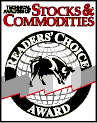Market System Analyzer (MSA) Trial Download
Market System Analyzer is available as a fully functional trial. You'll have
30 days to evaluate Market System Analyzer (MSA). The trial version can be converted into a regular
(licensed) version at any time by
purchasing a license.
Download the program below and see for yourself how Market System Analyzer can improve your trading.
MSA Version 4.0.0 (Trial)
Posted: Apr 18, 2019
This version of MSA includes changes and improvements in
almost all areas of the program, from a new, more modern user
interface to a new genetic optimizer for portfolio optimization
to new performance metrics, and many other changes and bug
fixes. Please see the release notes
for details.
This version can be installed concurrently with all older versions.
Please note: This is the trial version only. If you
have purchased the program, you will receive a download link and a
password for installation. The trial version cannot be activated. The
licensed version can be installed over the trial.
Anyone with a valid license for MSA version 2 or higher may upgrade to this version
for a modest upgrade fee. Please contact Adaptrade Software if you wish
to upgrade and have not been provided with an upgrade link. Anyone who
purchased a prior version of MSA within 12 months of the release of this
version is eligible for a free upgrade to this version.
Note: This version of MSA is
only available for 64-bit versions of Windows. Since almost all recent versions of
Windows are 64-bit, this should not be a problem. If you're unsure if
your version of Windows is 32 or 64-bit, you can try installing the
program. If the installation program detects that your version of
Windows is not 64-bit, it will not proceed with the installation.
User's guide for MSA 4
MSA Version 3.5.0
Posted: Dec 22, 2015
This version of MSA includes a new parallel processing Monte
Carlo algorithm to take full advantage of multi-core processors
when performing Monte Carlo analyses. MSA can now also read
trade data from RINA xml files and can automatically combine the
trade data from multiple xml files. In addition, version 3.5
includes several other changes and bug fixes.
Please see the release notes for details.
Note: Versions 3.3.0 and higher contain a new drop-down menu in the menu bar that
initially shows as "Current Sequence" and can be changed to "Monte Carlo".
If upgrading from an older version and the drop-down menu is not visible the first time you open the
program, select "Customize..." from the View menu and, on the Toolbars
tab, click the "Reset All" button.
This version can be installed concurrently with version 3.4.x
or older. If you already have an older version installed,
version 3.5 should not need to be activated; that
is, it should be activated when first opened.
Anyone with a valid license for MSA version 2 or higher may upgrade free of
charge to this version. If you need to activate version 3, please submit the 9-digit registration
number from the trial/registration screen via the MSA 3 Activation page.
The registration number is the 9-digit number found on the lower portion of the
Trial screen that appears when you run the installed program. The activation code will be generated and
emailed back as soon as possible (usually within
two business days). For installation on a second (or new)
computer, please submit the registration number for that
computer.
Download Links:
Windows 32-bit: http://www.adaptrade.com/MSA/MSASetup-v350-32bit.exe
Windows 64-bit: http://www.adaptrade.com/MSA/MSASetup-v350-64bit.exe
Note: Recent versions of
Windows are almost all 64-bit, so, in most cases, the 64-bit version of
MSA should be installed. While the 32-bit version of MSA will run on
both 32 and 64-bit versions of Windows, the 64-bit version will be able
to take advantage of all available installed memory to process larger
data files. If you're not sure which version of Windows you have, you
can check the System settings under the Control Panel. Both the 32 and
64-bit versions are compiled from the same code and are functionally
identical, including the files they generate. Because they're the same
program, only one may be installed on the same computer. If your
computer runs 64-bit Windows, it's strongly recommended that you install
the 64-bit version. For older computers running 32-bit Windows, install
the 32-bit version of MSA.
User's guide for MSA 3
MSA Version 3.4.1
Posted: Dec 18, 2013
This version is primarily a bug-fix release. Please see the
release notes for details.
Note: Versions 3.3.0 and higher contain a new drop-down menu in the menu bar that
initially shows as "Current Sequence" and can be changed to "Monte Carlo".
If upgrading from an older version and the drop-down menu is not visible the first time you open the
program, select "Customize..." from the View menu and, on the Toolbars
tab, click the "Reset All" button.
If you're already using version 3.4.0, it's best to uninstall
it before installing this version. However, once this version is
installed, it should not need to be activated; that
is, it should install already activated.
Anyone with a valid license for MSA version 2 or higher may upgrade free of
charge to this version. If you need to activate version 3, please submit the 9-digit registration
number from the trial/registration screen via the MSA 3 Activation page.
The registration number is the 9-digit number found on the lower portion of the
Trial screen that appears when you run the installed program. The activation code will be generated and
emailed back as soon as possible (usually within
two business days). For installation on a second (or new)
computer, please submit the registration number for that
computer.
Download Links:
Windows 32-bit: http://www.adaptrade.com/MSA/MSASetup-v341-32bit.exe
Windows 64-bit: http://www.adaptrade.com/MSA/MSASetup-v341-64bit.exe
Note: The 32-bit version of MSA will run on both 32 and
64-bit versions of Windows. However, the 64-bit version will be able to
take advantage of all available installed memory to process larger data
files. If you're not sure which version of Windows you have, you can
check the System settings under the Control Panel.
Both the 32 and 64-bit versions are
compiled from the same code and are functionally identical, including
the files they generate. Because they're the
same program, only one may be installed on the same computer. If your computer runs 64-bit Windows, it's
strongly recommended that you install the 64-bit version. For 32-bit Windows, install the 32-bit version
of MSA.
User's guide for MSA 3
MSA Version 3.4.0
Posted: June 14, 2013
This version adds a new type of Monte Carlo
analysis designed to detect when a trading strategy has stopped
working. The new analysis plots a prediction envelope around the
last N trades, where N is chosen by the user. If the actual
equity curve falls below the lower boundary of the envelope, it
suggests the strategy may no longer be working properly. Version 3.4.0 also
includes several bug fixes.
Please see the release notes for details.
Note: Versions 3.3.0 and higher contain a new drop-down menu in the menu bar that
initially shows as "Current Sequence" and can be changed to "Monte Carlo".
If upgrading from an older version and the drop-down menu is not visible the first time you open the
program, select "Customize..." from the View menu and, on the Toolbars
tab, click the "Reset All" button.
If you're already using a prior release of version 3, such as version 3.2.1,
this version should install without the need to activate; that
is, it should install already activated.
Anyone with a valid license for MSA version 2 may upgrade free of
charge to version 3. If you're a current licensee of version 2 and you wish to
activate version 3, please submit the 9-digit registration
number from the trial/registration screen via the MSA 3 Activation page.
The registration number is the 9-digit number found on the lower portion of the
Trial screen that appears when you run the installed program. The activation code will be generated and
emailed back as soon as possible (usually within
two business days). For installation on a second (or new)
computer, please submit the registration number for that
computer.
Download Links:
Windows 32-bit: http://www.adaptrade.com/MSA/MSASetup-v340-32bit.exe
Windows 64-bit: http://www.adaptrade.com/MSA/MSASetup-v340-64bit.exe
Note: The 32-bit version of MSA will run on both 32 and
64-bit versions of Windows. However, the 64-bit version will be able to
take advantage of all available installed memory to process larger data
files. If you're not sure which version of Windows you have, you can
check the System settings under the Control Panel.
Both the 32 and 64-bit versions are
compiled from the same code and are functionally identical, including
the files they generate. Because they're the
same program, only one may be installed on the same computer. If your computer runs 64-bit Windows, it's
strongly recommended that you install the 64-bit version. For 32-bit Windows, install the 32-bit version
of MSA.
User's guide for MSA 3
MSA Version 3.3.1
Posted: May 28, 2013
This version corrects two problems with version 3.3.0, which added optional plotting of the upper and
lower confidence bands of the equity curve, as determined from the Monte Carlo
analysis. Version 3.3.0 also included several bug fixes and other changes.
Please see the release notes
for details on both versions 3.3.0 and 3.3.1.
Note: Versions 3.3.0 and higher contain a new drop-down menu in the menu bar that
initially shows as "Current Sequence" and can be changed to "Monte Carlo".
If the drop-down menu is not visible the first time you open the
program, select "Customize..." from the View menu and, on the Toolbars
tab, click the "Reset All" button.
If you're already using a prior release of version 3, such as version 3.2.1,
this version should install without the need to activate; that
is, it should install already activated.
Anyone with a valid license for MSA version 2 may upgrade free of
charge to version 3. If you're a current licensee of version 2 and you wish to
activate version 3, please submit the 9-digit registration
number from the trial/registration screen via the
MSA 3 Activation page.
The registration number is the 9-digit number found on the lower portion of the
Trial screen that appears when you run the installed program. The activation code will be generated and
emailed back as soon as possible (usually within
two business days). For installation on a second (or new)
computer, please submit the registration number for that
computer.
Download Links:
Windows 32-bit: http://www.adaptrade.com/MSA/MSASetup-v331-32bit.exe
Windows 64-bit: http://www.adaptrade.com/MSA/MSASetup-v331-64bit.exe
Note: The 32-bit version of MSA will run on both 32 and
64-bit versions of Windows. However, the 64-bit version will be able to
take advantage of all available installed memory to process larger data
files. If you're not sure which version of Windows you have, you can
check the System settings under the Control Panel.
Both the 32 and 64-bit versions are
compiled from the same code and are functionally identical, including
the files they generate. Because they're the
same program, only one may be installed on the same computer. If your computer runs 64-bit Windows, it's
strongly recommended that you install the 64-bit version. For 32-bit Windows, install the 32-bit version
of MSA.
User's guide for MSA 3
New Version of WriteTrades
Posted: June 28, 2010
The WriteTrades function is used to generate a list of trades from a
TradeStation or MultiCharts chart for use in Market System Analyzer (MSA). This
version, called WriteTradesSym, appends the symbol name to the file name
used to store the trade data. It's designed to make it easier to use
WriteTrades when the same strategy is applied to multiple charts.
Instead of having to change the file name manually for each chart in
which the strategy is applied, the file name will be created
automatically to match the chart symbol.
To use WriteTradesSym, enter the file name input without the file
extension. WriteTradesSym will automatically append the symbol name and
the extension ".csv". For example, if you enter the name as
"C:\MyFileName", and the symbol is "MSFT", the output of WriteTradesSym
will be written to "C:\MyFileNameMSFT.csv".
The download file is a self-extracting zip file. After downloading,
run the file to extract the EasyLanguage files. The download contains a
file for current versions of TradeStation (WriteTradesSym.eld), a file
for TS 2000i (WriteTradesSym.els), and a text file (WriteTradesSym.txt).
Installation Instructions
For best results,
save the installation file first before running it. Make a note of the location where the file is
saved on your computer. After the download is complete, locate the
.exe file and double-click on it to start the installation.
Follow the prompts to complete the installation. After installation, the MSA program icon should appear on
your desktop and in the programs
list in your start menu. By default, the software is installed in the
folder Program Files\Adaptrade Software\Market System Analyzer x.x,
where x.x is the version number (e.g., 4.0).
Each major version (1, 2,
3, 4) is a separate program and can be installed without affecting the previous
version. Minor upgrades, such as 4.0.0 to 4.0.1, will overwrite the older
version, so after installing 4.0.1, version 4.0.0 will no longer be accessible. Uninstalling an older
version will not affect any MSA files (.msa or .msaport) you may have created or saved.
It's recommended that after you first open the program, you
select the help topics from the Getting
Started screen displayed when the program first opens.